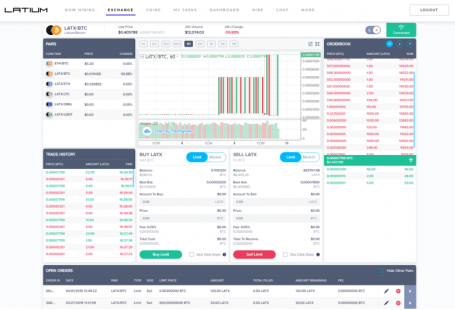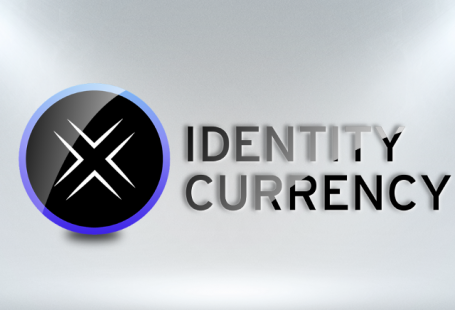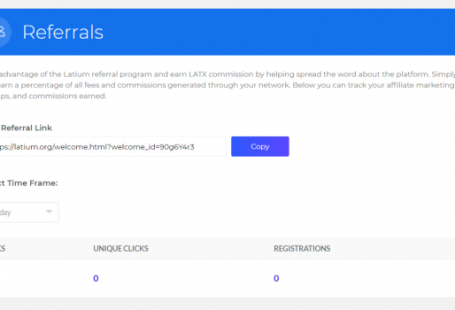As many of our recent token sale participants are aware of, the Latium staff is available for assistance through several communication mediums, during a wide variety of hours. With that said, a few questions get asked on quite a regular basis.
One of the most frequent inquiries received is regarding the setup, confirmation, and withdrawal of LATX tokens from the Latium Dashboard.
Your current LATX balance is reflected from your Latium Dashboard, after logging in at Latium.org.

Before we get into the details of withdrawal, we need to talk in more detail regarding wallets and the Ethereum blockchain in general. Latium (LATX) is an ERC20 token, meaning it complies with the current Ethereum token standard for operation within the Ethereum ecosystem.
https://en.wikipedia.org/wiki/ERC20
For LATX storage, an ERC20 compatible wallet, allowing for full custom token addition functionality is necessary. At this time, we currently recommend the following methods of storage:
MyEtherWallet: https://www.myetherwallet.com
Mist: https://github.com/ethereum/mist/wiki
MetaMask: https://metamask.io/
Custom token information that will be necessary for ANY choice of wallet storage of LATX is in the following format:
Contract address: 0x2f85e502a988af76f7ee6d83b7db8d6c0a823bf9
Symbol: LATX
Decimals: 8
For the purpose of this tutorial, we will be focusing on MyEtherWallet, commonly referred to as MEW. Please keep in mind, MEW is a free, open-source, client-side interface for generating and interacting with Ethereum wallets. MyEtherWallet.com does not hold your keys for you. They cannot access accounts, recover keys, reset passwords, nor reverse transactions. Both Latium and MEW urge you to protect your keys & always check that you are on the correct URL.
Before we continue, we need to discuss security measures you should further research, and take, to ensure your tokens remain safely within your sole possession.
Always ensure you are arriving at the correct web address for myetherwallet. This address, will continue to be https://www.myetherwallet.com
As noted in the image below, ensure that the connection is utilizing an encrypted connection, by confirming https before the url.

Do NOT give out your private keys, or in any way post them in conjunction with your MEW public address. Doing so will allow for other individuals to access your wallet, causing irreversible loss of your tokens contained there.
Other methods of securing your wallet with MEW that we recommend further researching include:
https://en.wikipedia.org/wiki/ERC20
https://en.wikipedia.org/wiki/ERC20
https://en.wikipedia.org/wiki/ERC20
Methods of securing your wallet and token holdings are numerous. We highly urge you to further research what methods of security and storage best fit your individual technical, storage and security minded goals. At Latium we will NEVER ask for private keys. We will also NEVER give you ETH addresses to send tokens or Ethereum to. If anyone approaches you and requests this, there is a good chance they are attempting to scam or phish for more information.
Now, on to setting up a wallet with MyEtherWallet!
Upon arrival to MEW’s website, you will see the following screen and options.
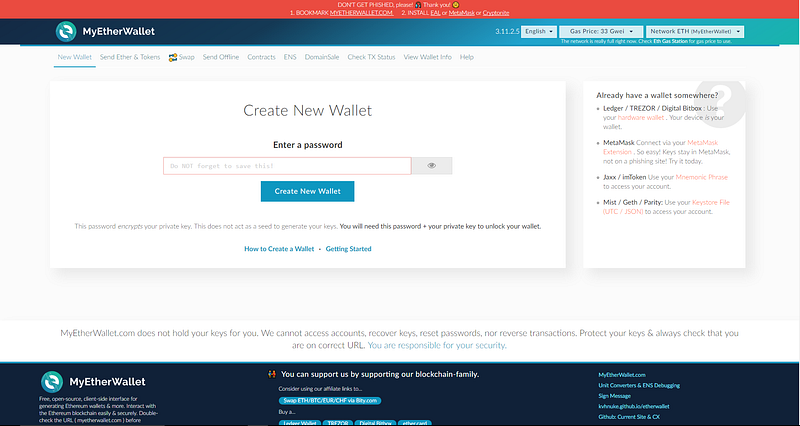
The first step is to enter a password that your address will be encrypted against. It is imperative that you know this password as it will allow access into your wallet and associated functions.
After entering your chosen password, you will be met with the following screen:
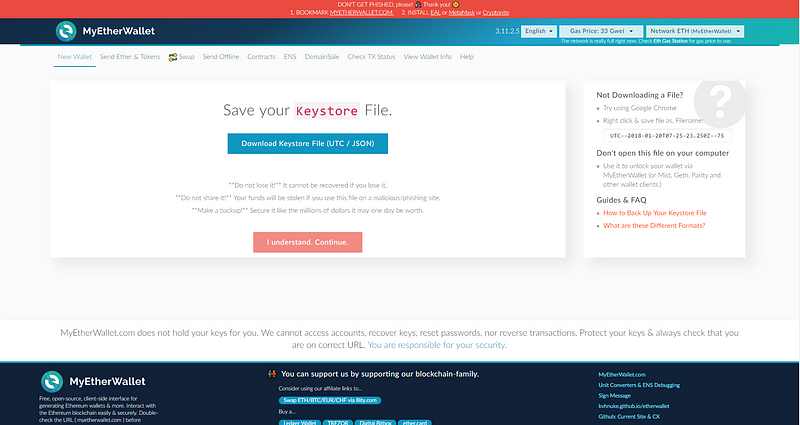
SAVE your keystore file as noted in the options onscreen. MEW is incredibly clear on the importance of this step, and includes the following notices:
**Do not lose it!** -It cannot be recovered if you lose it.
**Do not share it!** -Your funds will be stolen if you use this file on a malicious/phishing site.
**Make a backup!** -Secure it like the millions of dollars it may one day be worth.
After downloading your Keystore file and selecting the continue menu, you will see the following onscreen message:
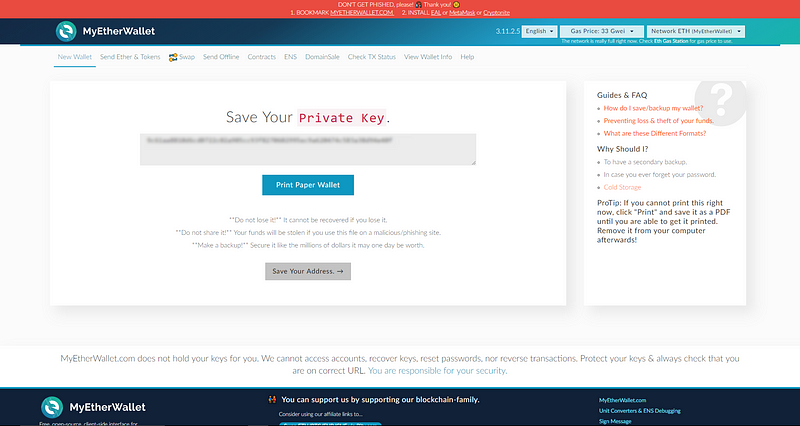
Again, SAVE your private key. The two necessary pieces of information necessary for access and recovery into an Ethereum wallet is your Public and Private key. Your public key can freely be shared to allow for funds to be sent TO you. DO NOT, however, in any way, share your private key. Doing so could allow for malicious activity and possible loss of any tokens or Ethereum stored.
We highly recommend printing paper wallets, as available within MEW’s onscreen notices. Doing so will allow you to store paper copies offline and in true cold storage. It is common practice to store copies in separate locations to offset the possibilities of catastrophic events affecting your access into your Ethereum wallets. A sample paper wallet will look like the following image below:
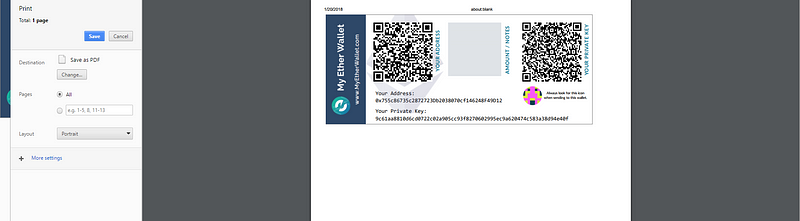
After printing your paper wallet backup, select to save your wallet. You will then be met with the unlock option screen, as seen below:
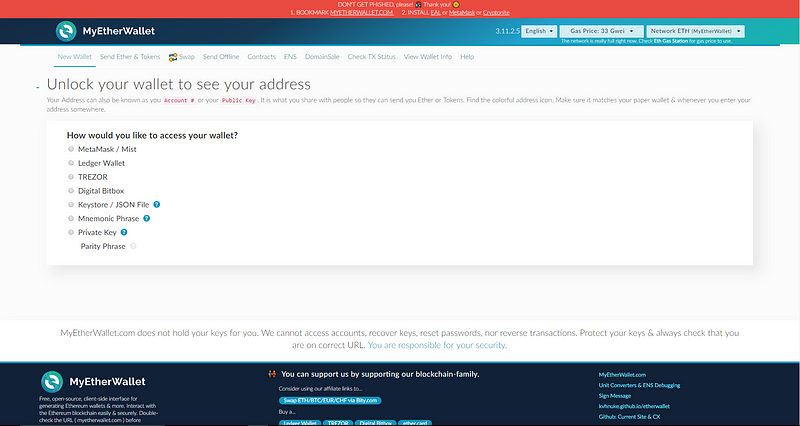
Several options of access are available and we urge you to research further to determine the access method that best meets your personal access and security concerns. For the sake of this tutorial, we will be accessing via our previously saved keystore file.
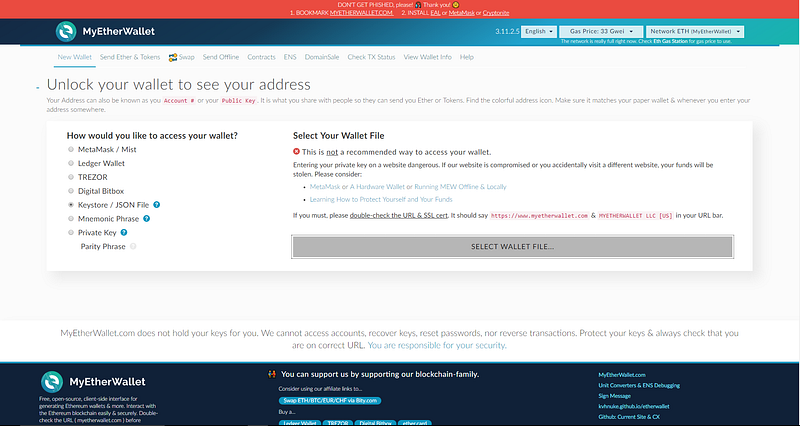
After selecting your previously saved keystore file, you will be asked to enter your password used to encrypt the file. Enter this password and select Unlock.
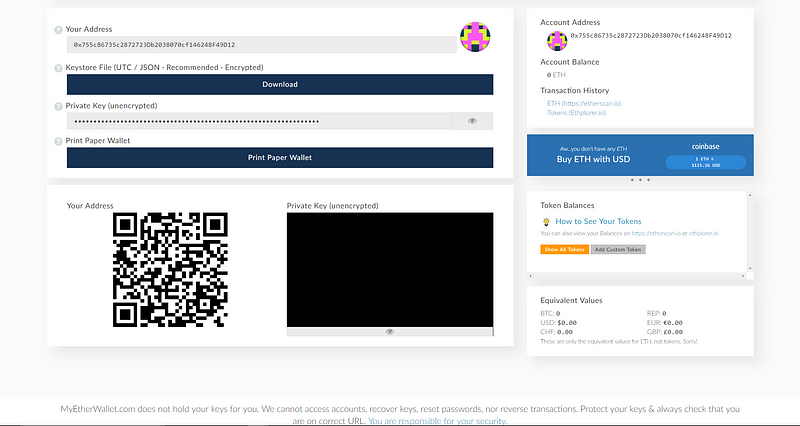
Congratulations! You have successfully created, backed up & accessed your new ERC20 compatible wallet. At this time, one further step is necessary to prepare your wallet for LATX withdrawal. As previously mentioned, we need to add the custom token information to ensure you are able to see the inventory of any custom ERC20 tokens contained.
To begin, select Add Custom Token, then utilize the following custom token information:
Contract address: 0x2f85e502a988af76f7ee6d83b7db8d6c0a823bf9
Symbol: LATX
Decimals: 8
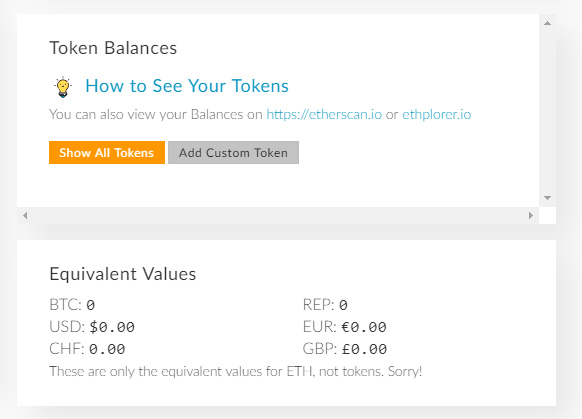
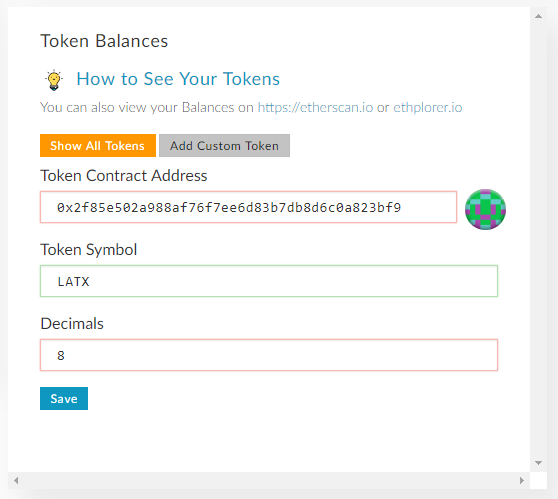
Armed with a newly created, secured and backed up ERC20 wallet, you are now fully prepared for withdrawal of LATX tokens from the Latium Dashboard. It must be noted that at this time, withdrawal is NOT mandatory, and is freely available at the discretion of individual token sale participants. Should this change, rest assured Latium will give no less than 30 days notice of this change.
The withdrawal process from Latium is a much more simplified process, with the key steps listed below:
- Login to your Latium Dashboard via Latium.org
- Select Update Address from the available section of the dashboard
- Using your previously created Public Address update your listed address
- Through your associated email, confirm this update (as a method of 2FA)
- From your dashboard, select Withdraw Your Tokens
- Finally, confirm this change through your associated email
To check and watch the progress of your withdrawal, please view any transactions to your wallet address by searching by wallet ID at EtherScan.

Withdrawals are reliant on the (at times) heavily congested Ethereum network. If you do not see a transaction via Etherscan within two hours time, please feel free to reach out to us via our Telegram, Discord, or Email for further assistance.
For further reading, we recommend the following articles available from MEW directly:
https://en.wikipedia.org/wiki/ERC20
https://en.wikipedia.org/wiki/ERC20
https://en.wikipedia.org/wiki/ERC20
Thank you for your interest in the the Latium platform and associated utility token. As always you can follow us on Twitter and join our Telegram Chat and Discord for the latest news, updates and developments as we progress.